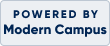Online Registration Instructions

Click on the Sign In link on the Options Menu located on the left of the screen.
Returning students: Enter your username and password, and click Sign In. If you do not remember your password, click on Forgot Your Password to have a temporary password emailed to you. Once you log in, you may edit your profile to create a new password.
New Students: Click Create New Profile. On the next page, you will be asked what type of profile you wish to create: Student Profile or Household Profile:
- Student Profile is for a single user.
- Household Profile is for yourself and family members. The Household profile is encouraged for families with youth registration needs.
Note: If you wish to register someone for a course for which you are NOT attending, you must create an Household Profile and add that person's name to your account, or create a separate Student Profile using that person's name.
Next, you will be asked to create a Login and a Password (please note this information for future reference) and provide contact information. Complete the remainder of the profile form and click Submit. If you created an Household profile, add the additional members of your family, indicating if adult or child.
Step 2: Select Course
Now that you are logged in, click on the Courses link on the left and locate your course by category. Or click on the Search link and enter search criteria (such as course name or number) to locate your course. Once you find your course, you may click on the course title to view the full course description. To add the course to your Shopping Cart, click the Add to Cart button. A window will open asking how many students you would like to register:
If you are registering just yourself, leave the number at 1 and click Submit.
If you are registering yourself and others for the same course, enter the total number of students (include yourself) and click Submit. Next, provide the names of the additional students and click Submit again. Note: If you created an Household profile, you will be able to select from family member names.
Your course selection will now appear in the Shopping Cart box on the right side of your screen. You may also access the Shopping Cart on other pages by clicking on the Cart link on the top right corner of the page. If you wish to register for more classes, click the Choose Additional Classes button and repeat this procedure. Otherwise, you may proceed directly to Checkout.
Step 3: Checkout
Click Checkout in your Shopping Cart box to begin the payment process. At the Shopping Cart page, you have the option of editing your profile information and course selections. Then, you must review the Refund Policy for each class. If the policy is agreeable, check the Agree to Refund Policy box for each class and click the Checkout button to proceed. On the following page, enter the requested Visa, MasterCard or Discover credit card information and click on the Process Payment button to complete your order.
That’s it! You will receive an email confirmation of your registration and transaction. You may also log in at any time to view your current (and past) registrations and transactions.